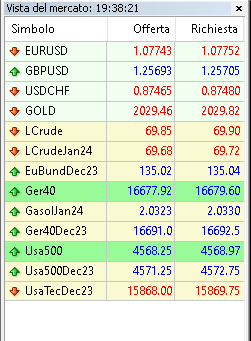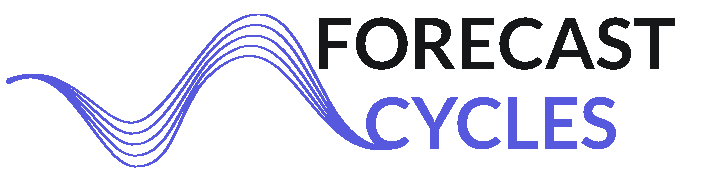How to configure the settings of MT4 for Algo-Trading
To enable AlgoTrading and optimize the MT4 settings follow these steps.
AutoTrading button
In the upper-menu, left-click on AutoTrading button

And it will turn green

Options of Expert Advisors for AlgoTrading
In the upper-menu, click on 'Tools', then click 'Options'
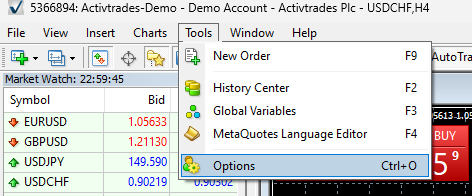
Click 'Expert Advisors' tab, and select the options as shown in the image:
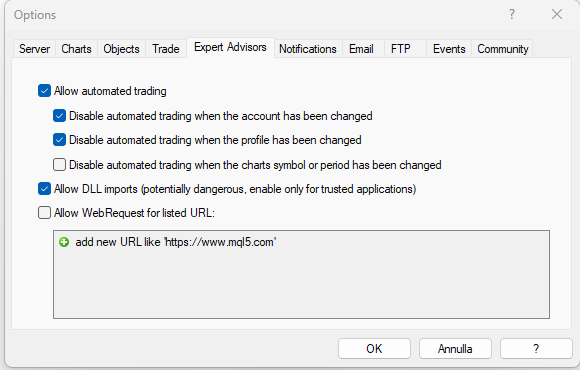
Click 'OK'.
Options to optimize MT4 performance
The only disadvantage of using MT4 is that of using a slightly dated and not very powerful platform, so settings must be optimized to avoid it crashing.
1. Reduce the 'Max bars in history'
Reducing "Max bars in chart" should offer a dramatic performance increase.
To do so, in the upper-menu click 'Tools' ==> click 'Options' ==> select 'Charts' tab ==>
- set 'Max bars in history' 2000.
- set 'Max bars in chart' 1000.
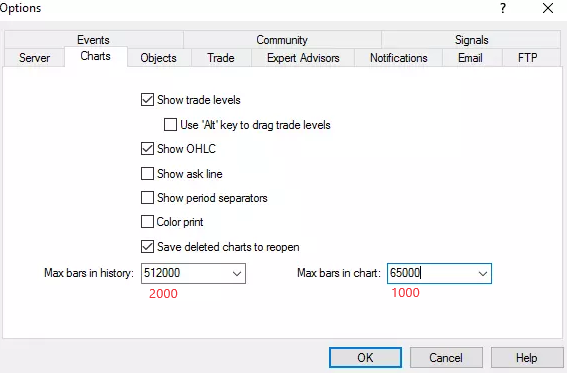
2. Disable unnecessary features
Even new computers might experience MT4 lagging, high memory usage, and annoying slowdowns. To reduce MetaTrader's memory leakage, we can disable 'News' and 'Email' notifications.
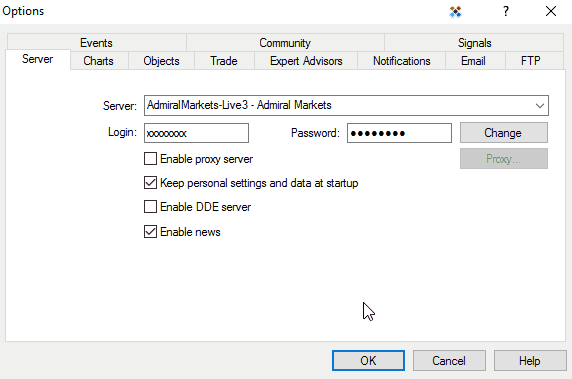
3. Keep in 'Market Watch' only the symbol needed and don't open new Charts
The EAs automatically:
- add the Symbols in the 'Market Watch'
- opens all the necessary charts
Do not add other symbols and do not open other charts to avoid worsening performance.